File Sharing
Enjoy multiple file sharing options through the pCloud applications and the web interface! Whether you collaborate with pCloud users or not, your can share with anyone you like.
Invite to Folder
Collaborate with your team in shared folders. Use the option "Invite to folder" to share private folders with other pCloud users. Control the levels of access by setting View, Edit or Manage permissions. Once the users accept your invitation, they are ready to start collaborating with you. You can manage the existing shared folders from pCloud Drive,our mobile apps or from my.pCloud.com. You can also stop access to any shared folder or change permissions at any time.
Shared links
Quickly share large files with friends and family, even if they don't have a pCloud account. Anyone with access to the link will be able to view and download the shared files from any browser. These links are dynamic, so they will always show the latest version of the files. For extra security, you can protect your shared link with a password or set an expiration date.
When you share a link to a folder, you can also allow other pCloud users to upload files from this link to the folder.
File requests
Easily receive files from anyone directly to your pCloud account by sending file requests. Your recipients will be able to upload files without gaining access to your account. Everything will be organized in one place for your convenience.
Direct links
The Public Folder is a special folder in your pCloud's file structure, which allows you to create Direct links to files and folders. Use your pCloud as a hosting service to create static HTML websites, embed images or simply share your files the way you want. All the files you place in the Public Folder will be accessible in an index directory.
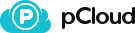

 File Management
File Management 
 Unlimited Capabilities
Unlimited Capabilities 
 File Sharing
File Sharing 
 Synchronization
Synchronization 
 Security
Security 
 Encryption
Encryption 
 Accessibility
Accessibility 
 File Versioning
File Versioning 
 Integrations
Integrations 
 Check your e-mail for further instructions.
Check your e-mail for further instructions. 