Log in to pCloud Account
Log in
Sign Up
Forgot password?
Log in

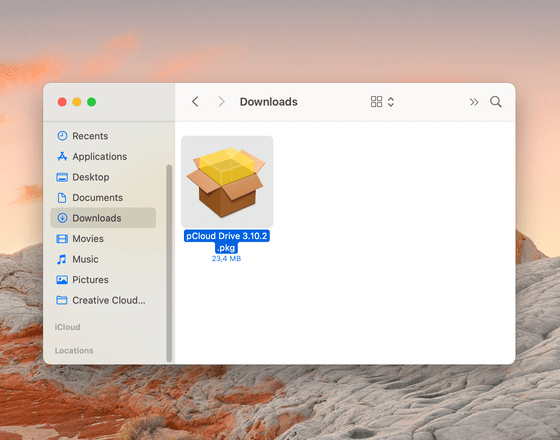
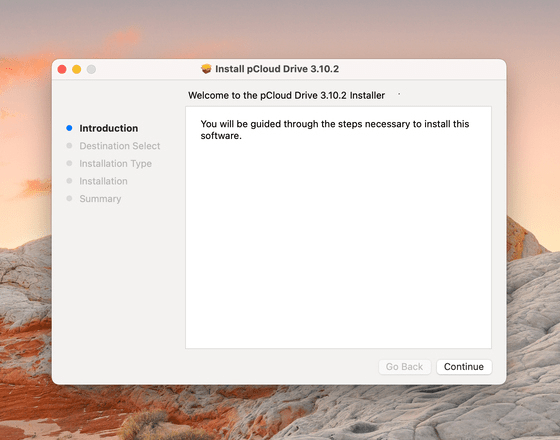
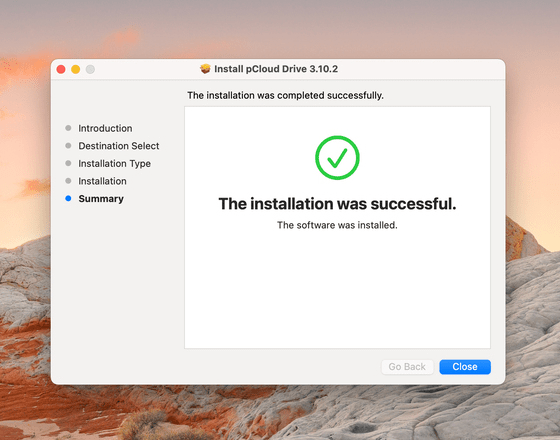
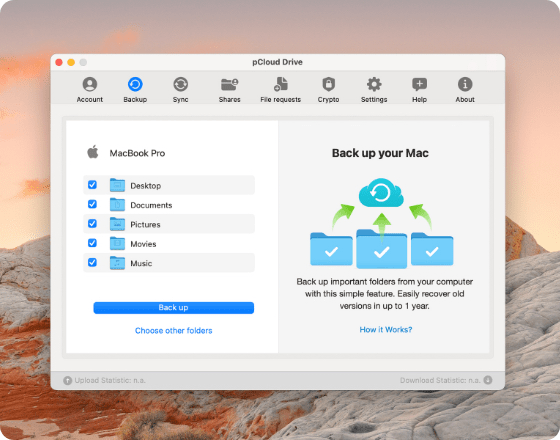
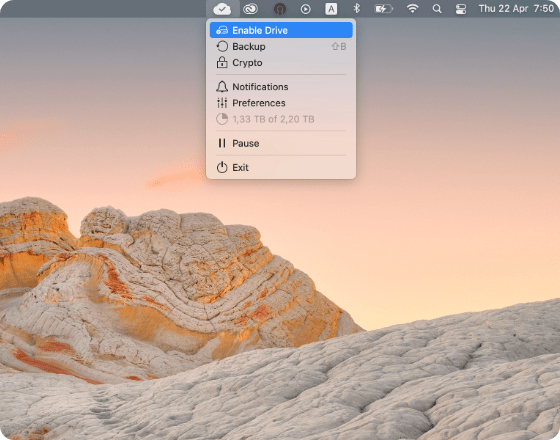
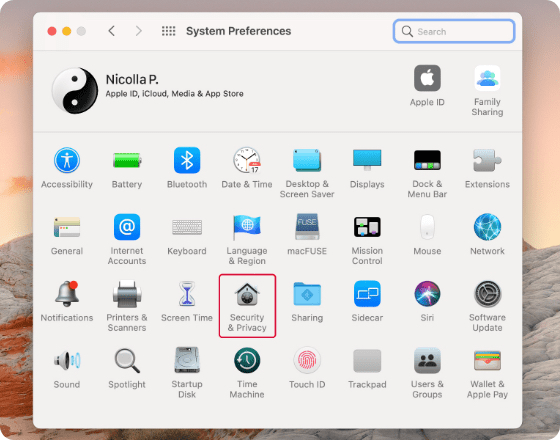

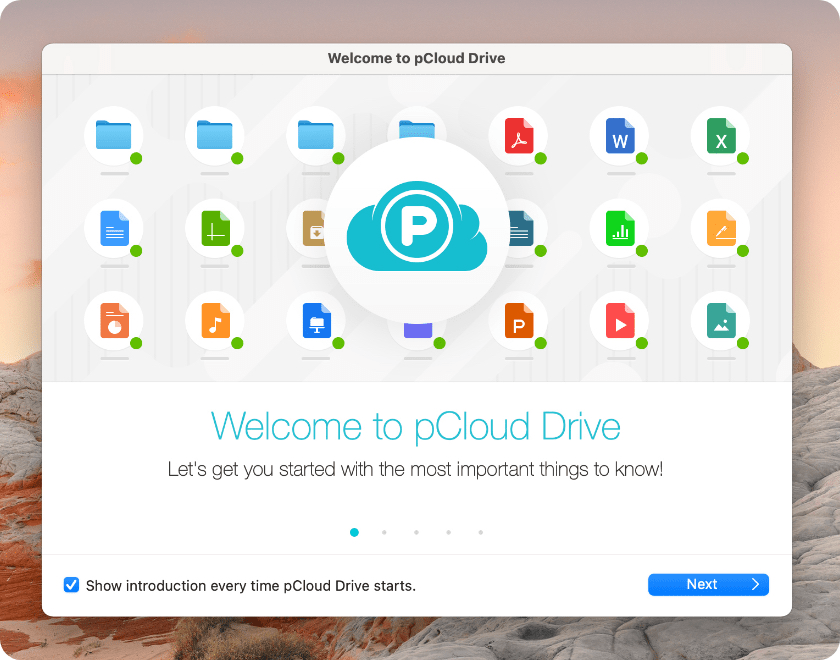



 Check your e-mail for further instructions.
Check your e-mail for further instructions. 
